If you are like me and concerned about kids getting lost in technology while they are supposed to be working on school work or just concerned about if your child/children are using technology safely, we have some resources for Internet safety reminders during school closures.
Last year, we were featured on WNEP talking about ideas to setting limits to screen time during the summer. Always check your children’s devices, search history, what they are posting, as well as their emails, texts and social media direct messages daily. If it’s too much work and parents don’t have time, then limit the apps your children have for you to manage. It’s important to talk with children about internet safety and online predators, and let them know that it’s to just stranger danger. A great resource to help explain Internet Safety to younger children is NetSmartzKids. There are a ton of resources online, but these are the some of my top tips of Internet Safety Reminders During School Closures.
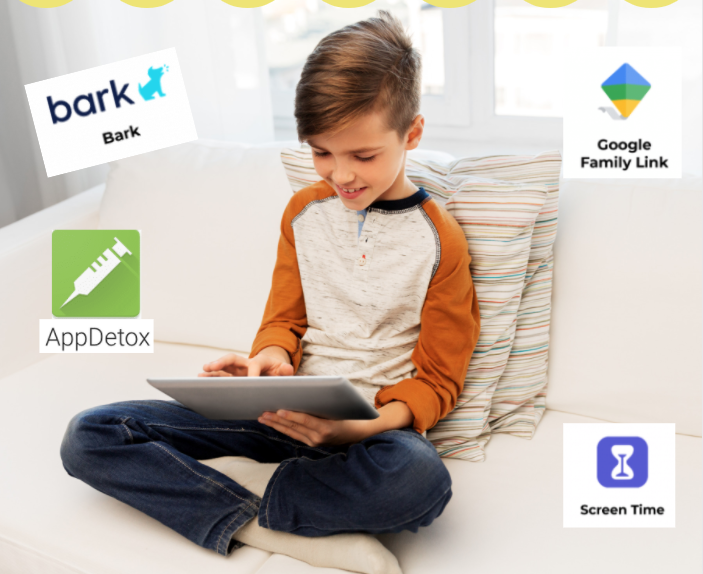
Don’t feel guilty about screen time, but DO make sure you are paying attention. This is not the time to be setting limits with screen time but again, that doesn’t mean to let them go wild. Always have social media accounts turned to private and turn off location tracking. Also, on an iPhone, make sure you set your camera to NEVER allow your child’s location to be seen. To do this go to Settings>Privacy>Location Services (ON) >Camera set to NEVER.
BARK App
Last week, I started doing some research for my students to find some resources to help manage screen time. Up to this point, we were just using Screen Time (listed below) and I would just take it upon myself to check their devices. It was getting to be exhausting, so I was grateful when my research led me to Bark app. It’s an absolute must for busy parents who are interested in knowing when and if their children come across something that could possibly cause a problem online. Bark app allows you to monitor over 30 platforsm from text messages to social media channels. When Bark detects an issue, you get an automatic alert via email and even includes expert recommendations to make it easy for parents to talk to kids about digital dangers and other sensitive online issues. It did take me some time to set up for my three children, but it’s already been worth the time. Bark app costs $50-100 annually depending on the level of functionality desired, for younger children it’s a monthly charge of $5 and can go up to $14 depending on your desired tools. You can also check out the special code below for readers to save 20% for annual subscription. Check out one of the alerts that was sent to my email last night due to profanity in a youtube video that my 13 year old was watching. Not only did it give me the alert, but look below for some of the expert advice to how I should talk to Lucas about the profanity.
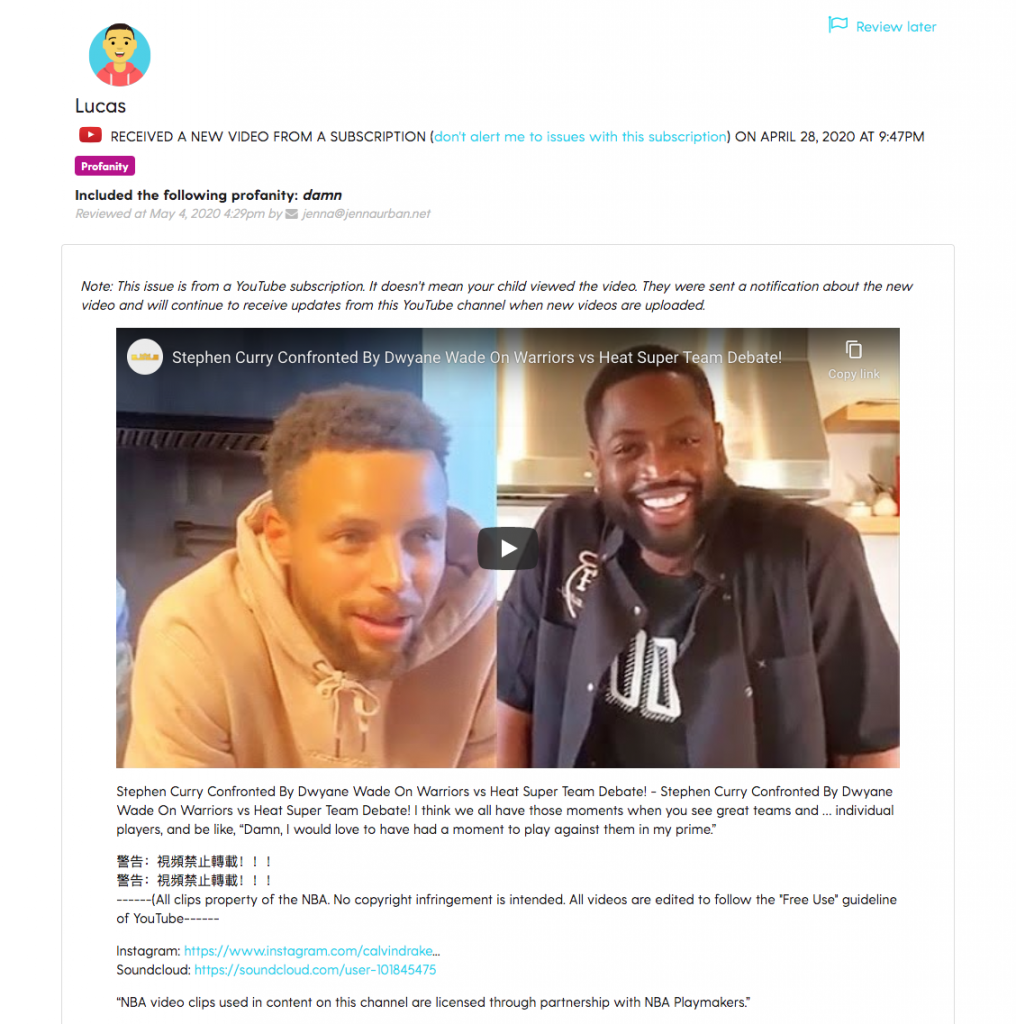
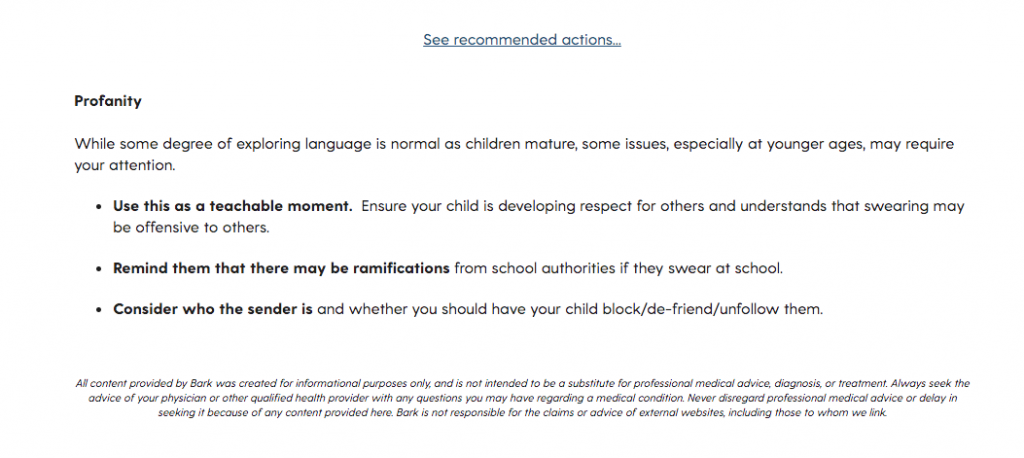
Special pricing – Sign up now for a free one-week trial of Bark and 20% off Bark for life using code 5X7FJ6N at checkout.
Parenting in a Tech World, our Facebook group that helps parents navigate the challenges of raising kids today.
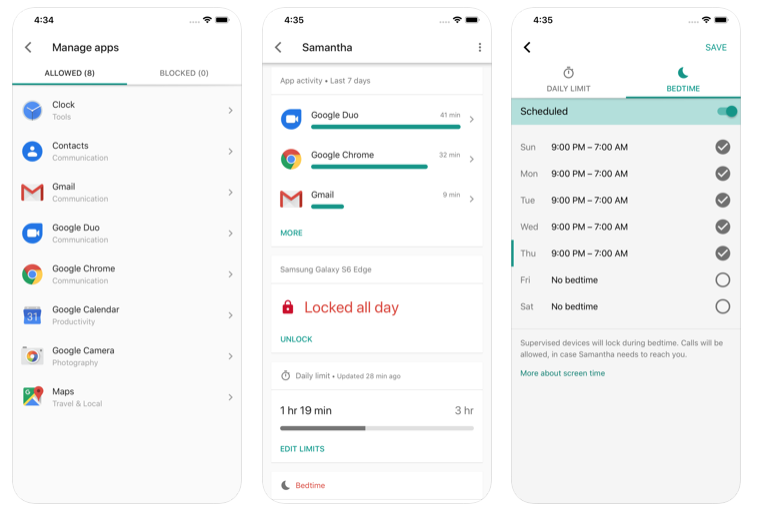
Google Family Link
Google offers the FREE Family Link app, which allows you to set rules to help guide children learn how to navigate the Internet safely. The Family Link app from Google helps parents stay in the loop as their child or teen explores on their Android device, and lets parents set certain digital ground rules for their family. This app allows children to learn how to make healthy online decisions. First, a child/teen will need a compatible device (see which devices work with Family Link). Then, parents can start by downloading Family Link onto their own device (Android or iPhone). Family Link runs on Chromebook, too. Stay in the loop when your child signs into a Chromebook with their own account.
If a child/teen already has an account, Family Link will walk their parent through linking their account to their child’s account. As part of that process, the child/teen may also need to download the Family Link (Child/Teen) app on their phone to complete the process of linking the accounts.
This app is recommend for a child under 13. Once parents link the accounts, children can sign-in to their device with their new account. Once the accounts are linked, parents can use Family Link to help them do things like keep an eye on screen time and manage the content they use.

SCREEN TIME
If your family uses Apple products, you can use Screen Time to limit screen time, monitor app usage, restrict downloads of age inappropriate apps, and you can set limits on phone usage by app and function (phone, FaceTime, texting, maps). You can find devices and even set content rating restrictions to control the level of content your children can access for movies, podcasts, books and music. Apps are also organized by category so you can restrict a grouping of apps instead of just individual apps.
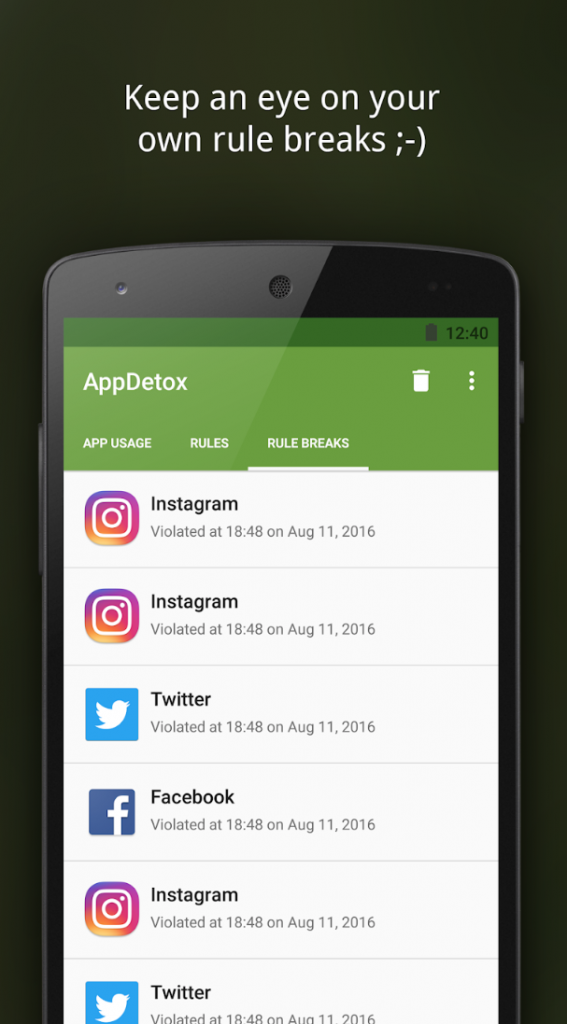
App Detox
AppDetox helps you to calm down your mobile app usage, and take a digital detox for Android products. You are able to set your own rules for your apps and notifications to detox from some heavy usage and stop procrastinating and phubbing. Lock your apps with this applocker.
These are just a few of our favorite apps to maintain Internet Safety Reminders During School Closures. We would love to know what you are using, share in comments.
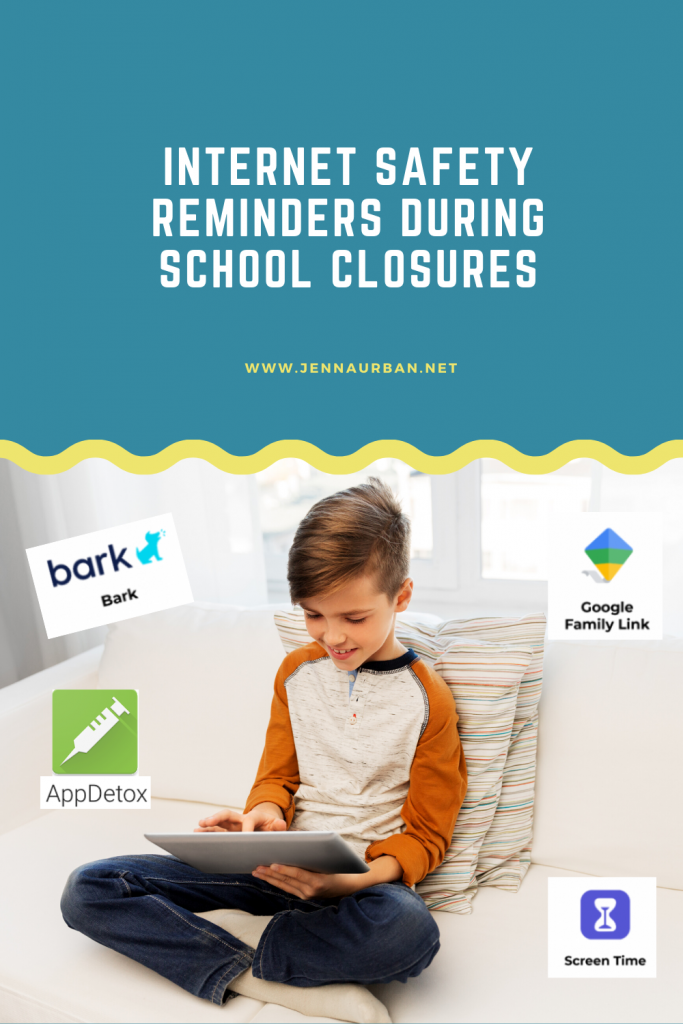

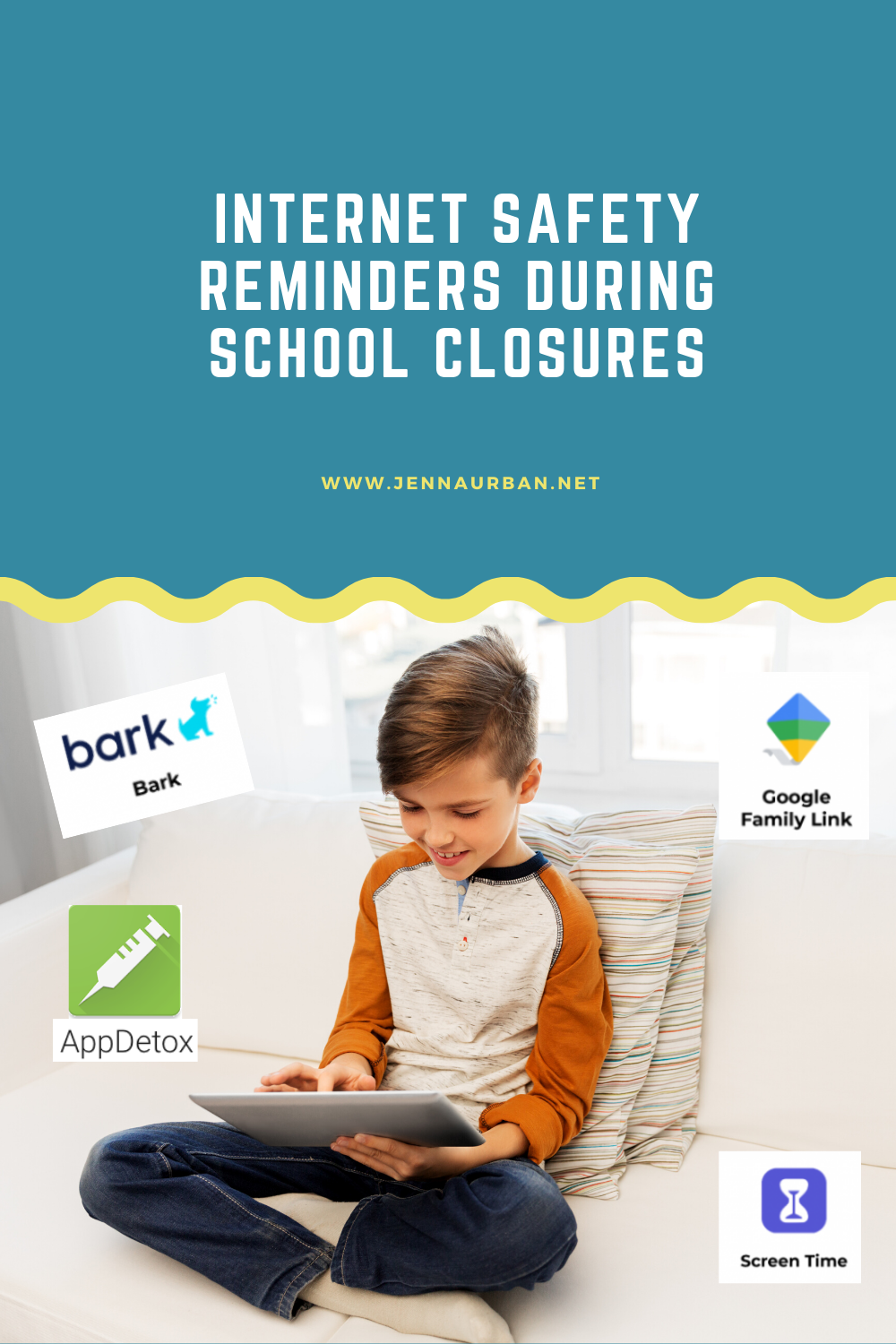
Leave a Reply